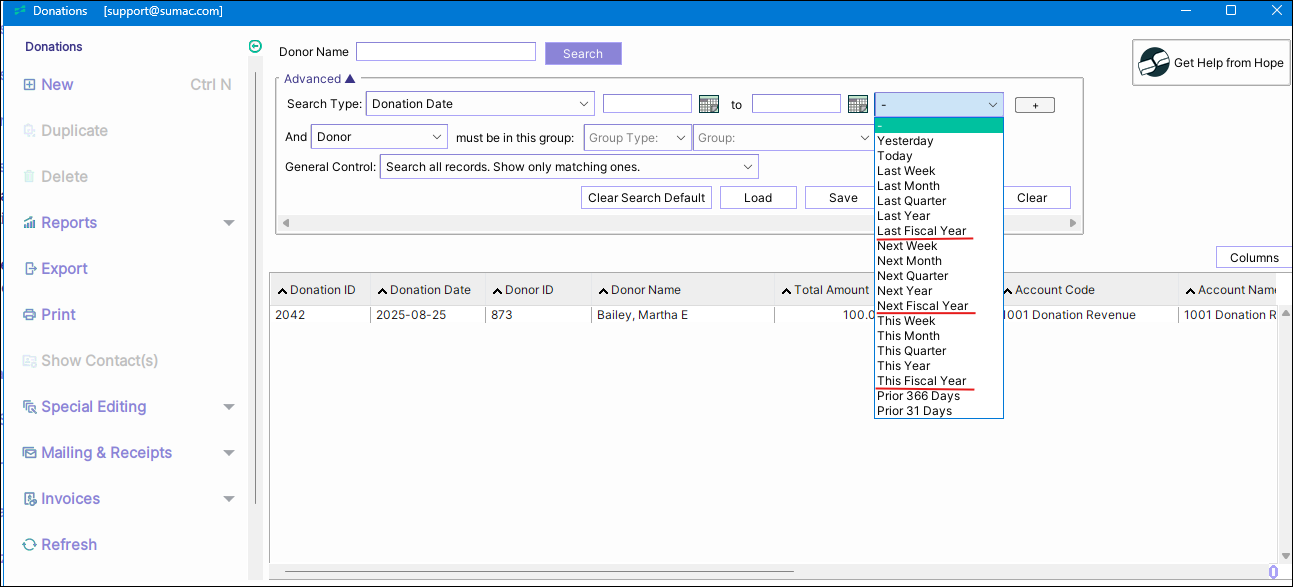Using Fiscal Year for Reports
Sumac allows you to use your organization's fiscal year for the Executive Summary Report, the Fundraising Effectiveness Report, and the following data on the Sumac Dashboard: Donor Summary, Donation Summary, and Membership Summary.
To change from the default calendar year to the fiscal year, your Sumac Administrator must navigate to Utilities, then Customize Database, and finally Preferences.
Select Accounting and the General tab, enable the "Use Fiscal Year" checkbox, and specify the start month and day for your organization's fiscal year. Click OK to save the settings, then restart Sumac for the changes to take effect.

The specified start month and day for the fiscal year will also be applied to certain searches, such as the Advanced Search for Donations with the Fiscal Year Date Range options: