Executive Summary Report
To access the Executive Summary Report, begin by expanding the Utilities located at the bottom of the Sumac menu.
Once Utilities is expanded, click on "Customize Database." To manage settings specific to each module in Sumac, select "Preferences" after expanding the Customize Database.
From the Preferences window, select Reports on the side panel, select the Executive Summary Report tab.
Choose the day of the month on which you would like the report to run automatically.
Enter the email addresses of the recipients and set your threshold for major gifts.
You can select either the calendar year or the fiscal year for the Executive Summary Report, with the calendar year being the default option.
To enable the fiscal year option, select Accounting from the side panel and select the General tab in Preferences. Enable the "Use Fiscal Year" checkbox, and specify the start month and day for your organization's fiscal year. 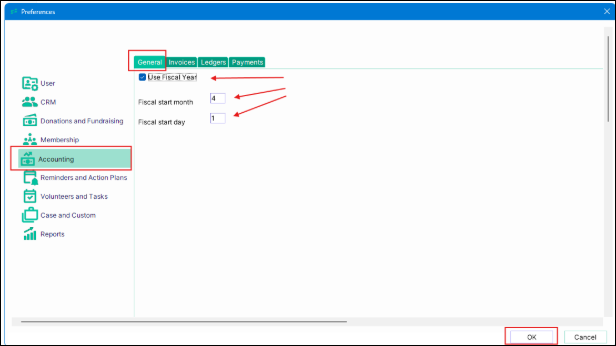
Click OK to save the settings, then restart Sumac for the changes to take effect.
The fiscal year will now be used for the Executive Summary Report, the Fundraising Effectiveness Report, and the donor, donation, and membership statistics on the Sumac Dashboard.
The Executive Summary report will be automatically generated and sent out each month.