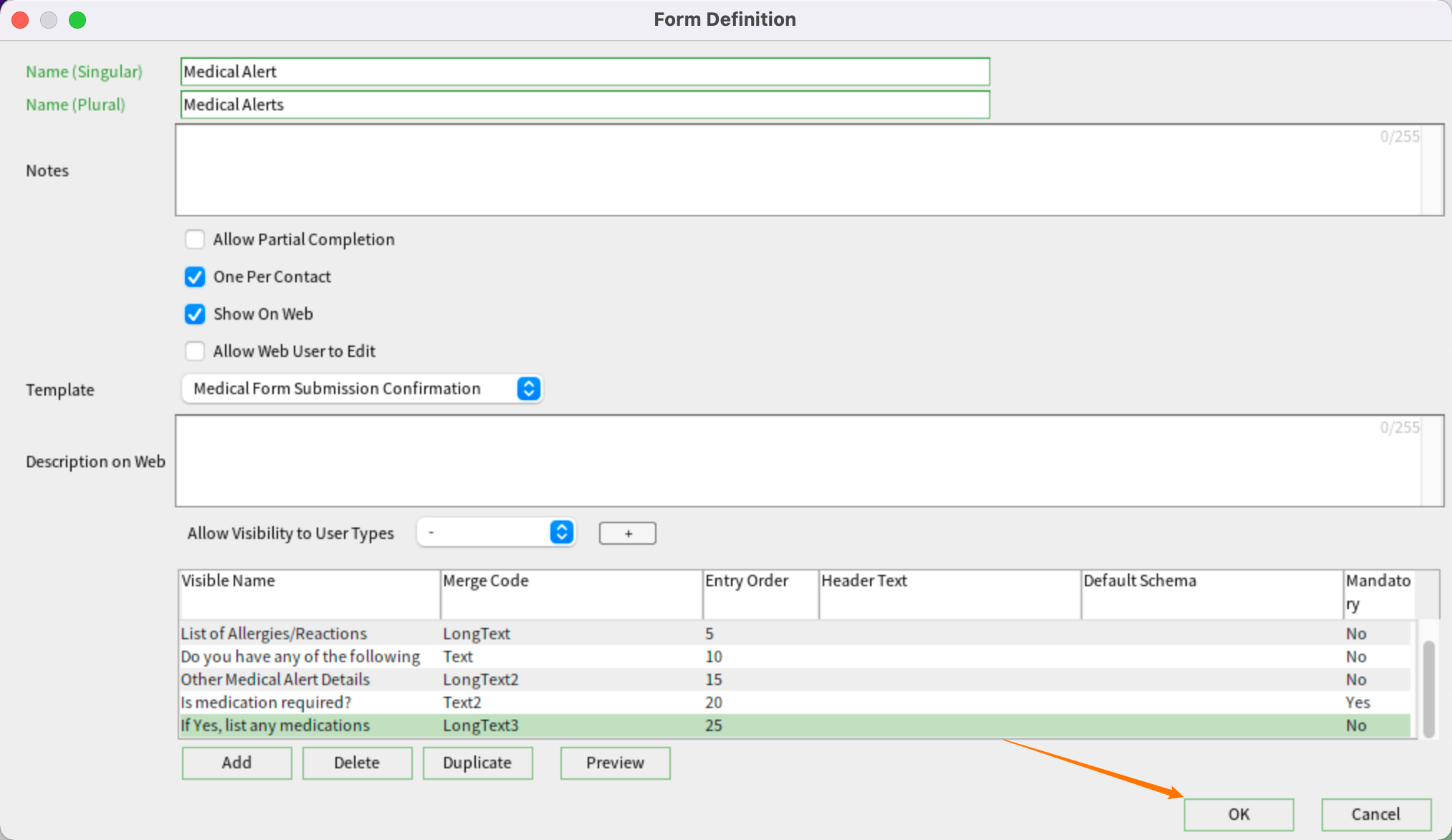How to set up Course Registration Forms
When a student registers for a course, you might need to collect details such as allergies or medical alerts. You might also need a Release Form or to collect Emergency Contact information.
Sumac makes is easy for you to collect this information using forms which you can use when registering a student manually or, if you have integrated Sumac with your website, students can fill in their own forms while registering online.
In your Sumac console, click Utilities > Customize Database > Form Builder.
Click New to create a new Form. Give the form a name. you need to provide both a singular and plural name. This name appears in the user interface, both for Sumac itself and on your website if you have integrated it.
If you will allow registrants to fill in this form without completing it in full, put a check mark next to “Allow Partial Completion.”
If the student should only be able to fill in this form once, put a check mark next to “One Per Contact.”
“Show on Web” tells Sumac this form can be displayed on your website.
If you want to allow students to edit this form later, put a check mark here: “Allow Web User to Edit.”
Choose a template if you want Sumac to automatically send an email to someone who fills out this form on your website.
If you want an additional description of this form, for example tips for completing it, enter the description here.
Now begin adding fields. You do not have to specify a field for the contact's name because Sumac forms are always connected to a contact, so Sumac automatically adds that field for you.
Most medical alert forms have fields for birth date, gender and other demographic details. In Sumac, these pieces of information are stored in the contact record for the student, so you don't need to add fields for those items.
Instead, let's specify that the first field in this form will ask whether or not the student has any allergies. Click “Add” to add the first field to the form.
Let's make this a check box. In Sumac, a field that can be either true or false is called a “flag”. Under “Field Type”, select "Flag."
Specify the Visible Name for this field, such as “Do you have any allergies?”
Since we want this to be the first field on our form, set an Entry Order of 1, then click OK to save this field to the Form.
Next, we should add a notes field in which students can enter the details of their allergies, if they have any. Click “Add” to add another field.
Let's make this a Long Text field so that students have lots of space to enter their list of allergies and their reactions.
For the first field in our form, we specified an entry order of 1. However, for the second field in the form, specify an entry order of 5. We recommend spacing out entry orders in increments of 5 or 10. Later if you need to add new fields to this form, you can easily insert those new fields wherever you like, without having to change the entry orders of other fields. Click OK to save this field.
Perhaps there are other high priority medical conditions you want your students to identify in this form. For example, perhaps you need to draw particular attention to Diabetes, Celiac's Disease or Asthma because those conditions have dietary or other physical restrictions associated with them.
You could list these high priority conditions in a group of check boxes, just in case some students have more than one of these conditions.
A group of check boxes is defined using a Text field, then use the Formula or Checkbox Choices area to list these conditions. Enter the check box choices, separating each of them with a semi-colon.
Specify that you want the text field as a check box group: put a check mark in “Show text as check box group.” Give this field an Entry Order of 10, then click OK to save it.
Now create another Long Text field where the student can enter any other medical alert details, if necessary. Make sure to create a unique merge code for this Long Text field, e.g. LongText2. Merge Codes are used to create personalized documents using the mail merge function in Sumac. Click OK.
Add a field to inquire whether or not the student is taking any medications. In this example, we'll make it a check box group so the student has to select one of the two options: Yes or No.
And let's make this field mandatory. That way, the student will not be able to save this form without answering this question. Put a check mark next to Mandatory, and Click OK.
We should also add a Long Text field so the student can list any medication regimens your staff should be aware of.
Continue these steps until you have specified all the fields you want to appear in your form.
You can preview the form using the Preview button:
Once you are done, click OK to save all these fields to your form.