How to make a Template
In order to create personalized letters in Sumac, you need to create a template.
The first step is to draft the text. It is just a text file so there is no need for special formatting. Select the whole document and copy it to the clipboard.
Next, choose the Mail Merge Codes command in Sumac. You can find Mail Merge Codes by expanding Utilities and selecting Template. Mail Codes are also in the various lists in Sumac including Contacts and Donations under Mailing.
This window has lots of help at the top. Once you have read it, you can collapse the help to make more room for your template.
Paste the text from your clipboard into the white area at the top. Now, to personalize your letter, you need to tell Sumac to get data from the database and insert it into the document. These drop-down menus let you do that!
First, replace the mailing address.
Next, change the salutation. Highlight the salutation text in your letter, then go to the contact drop-down and pick Virtual Letter Salutation.

Using the virtual salutation means that if there is no salutation in the contact’s record, Sumac will create an appropriate salutation for the contact.
We can also tell Sumac to insert a donation amount and a donation date. Highlight the donation amount and go to the donation dropdown. In our example we'll select “Total Amount”.
Then highlight the date, go to the donation dropdown, and select When Received.
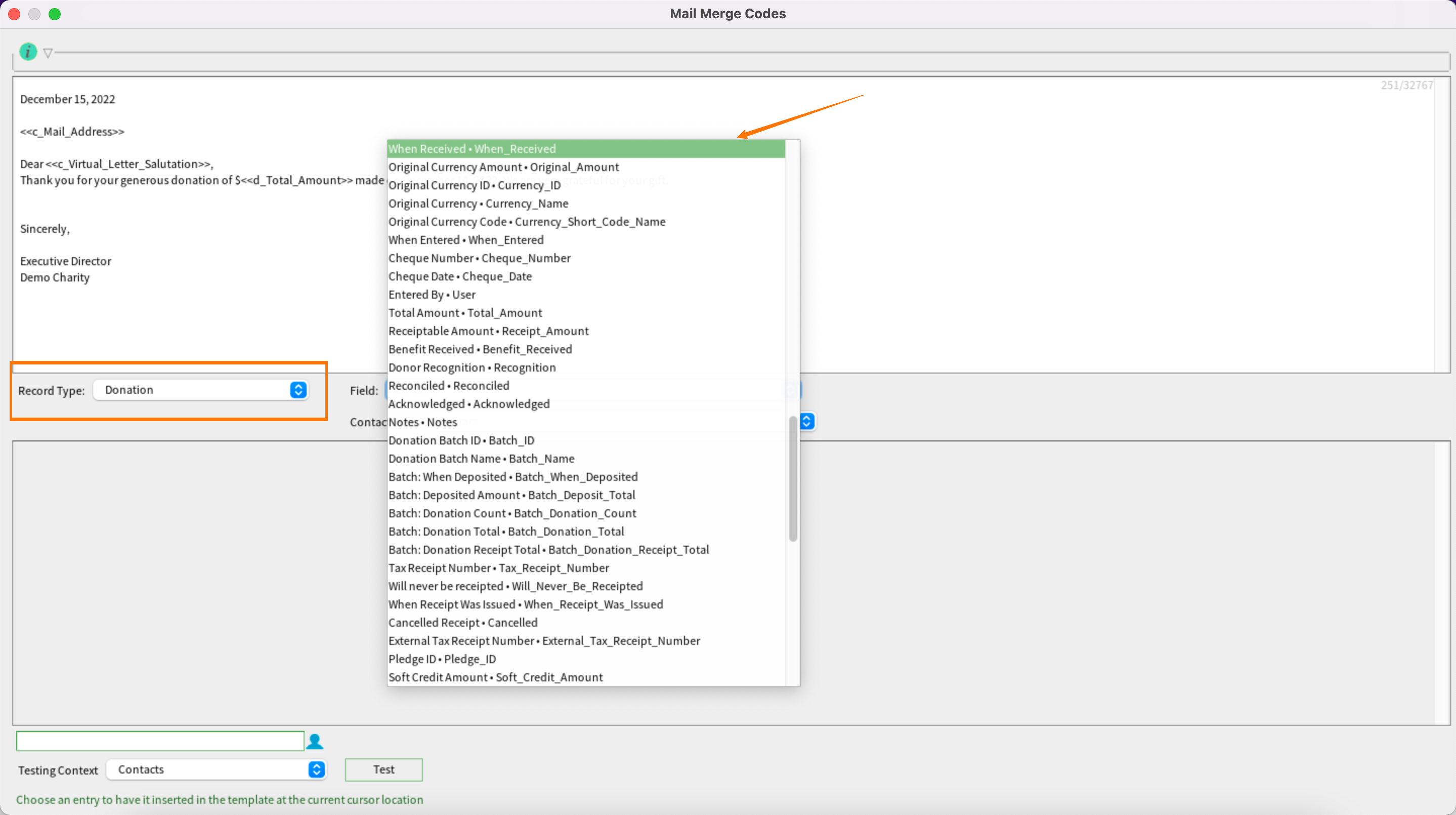
If you want to change the date of the letter to reflect the date you prepare it, insert the current date from the Miscellaneous menu. Sumac inserts the formula that generates the current date in a merged document.
Next, test the template to make sure that it generates the letter you want. Choose a contact, then click the Test button.
In the example below, the donation information is missing because we did not specify a testing context.
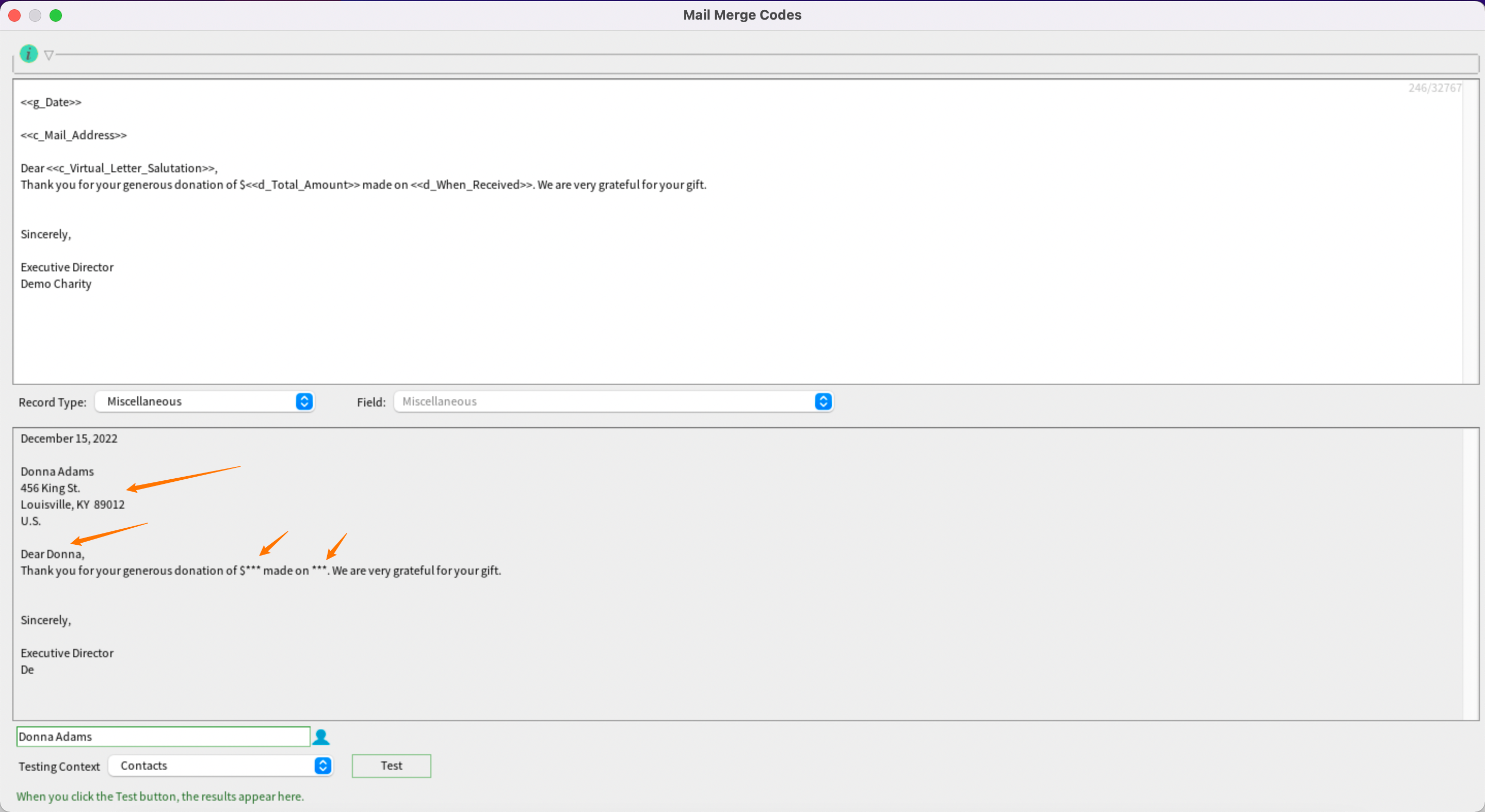
The Testing Context drop-down menu tells Sumac which list window you will be in when you do the Mail Merge so that the preview is more realistic. In the example above, the Contacts testing context was selected so Sumac didn't have access to Donation information
Because we are testing a template that will be used from the Donations area, we need to change the context to Donations. Click Test again. This time everything worked. The date, contact, and donation information were all filled in correctly.

The Test button uses real Contact information but creates test data for all other record types, like donations. Don't be alarmed if donation amounts, for example, look wrong.
Now you have a working template. You can insert this text into any word processing or html template, then format it as you like. For example, if you want the amount of the donation to be bold, select the total amount formula. Make sure you include the angle brackets, otherwise the formatting will not be applied correctly in the merged documents.
If you are using a word processor, make sure that you save the template in .docx or .rtf format. If you are using an html editor, save it in .html format for sending email.
Our products got an upgrade!
Some screenshots and help videos have been made using older versions of our products. Though your version's colours and themes may appear different than what you see here, the instructions, links and advice in this article are still accurate and useful!
Related Articles
How to Make Donation Receipts
Make Receipts works like a mail merge, using a template that generates tax receipts. Before making receipts ensure that you have a tax receipt and thank you email template ready to use. If you do not have a tax receipt template, there are standard ...How to Make a PDF Receipt Template for Sumac
This article describes how to make a PDF tax receipt template using Open Office (Libre Office). Silent Partner Software offers a receipt template service - let us set up your receipts for you! For more information, book an appointment with your ...How to Make a Copy of a Tax Receipt
When donors request a replacement receipt, if you do not have paper copies you can photocopy, or PDF copies you can reprint, then you can regenerate the receipt through Sumac. If you need to correct a receipt that was issued in error, the follow ...How to Use a Set of Templates
Template Sets is a handy feature for grouping similar kinds of templates together and saving them into Sumac (e.g. sets of receipt templates, thank you letter templates, or even fundraising letters). For example, perhaps you want to have a few ...Societ Academy - Receipting
Whether you are new to making receipts and receipt templates, or just need a refresher, these webinars will show you what you need to know! Sumac Donations Part III - Receipting and Thank-you Letters Hosted by Meaghan Watson, Maria Sheregova Join us ...
Societ Academy
Learn what you need to know, any time. Free!
- High quality training on demand - sessions are available every day, so you can access training that fits into your schedule.
- Training sessions that are easy to follow - helpful tips throughout each session, and access to training moderators ensure your questions get answered.
- A certificate of completion - you can request a certificate of completion for every session you attend.