How to Export
Sumac lets you export information from any list in just a few clicks. First, decide which records you want to export. You can use any available searching techniques to produce the list of records to be exported.
For this example, let’s imagine we just want to export information about a few selected records. After you have chosen the records, click Export.
Sumac gives you the option of exporting all the records showing in your list, or just the selected ones. Click “Selected” to export information about the chosen records.
The list on the left is all the available fields. Drag and drop fields that you want to export into the fields to export list. This is what Sumac will put into the output file, one field per column.
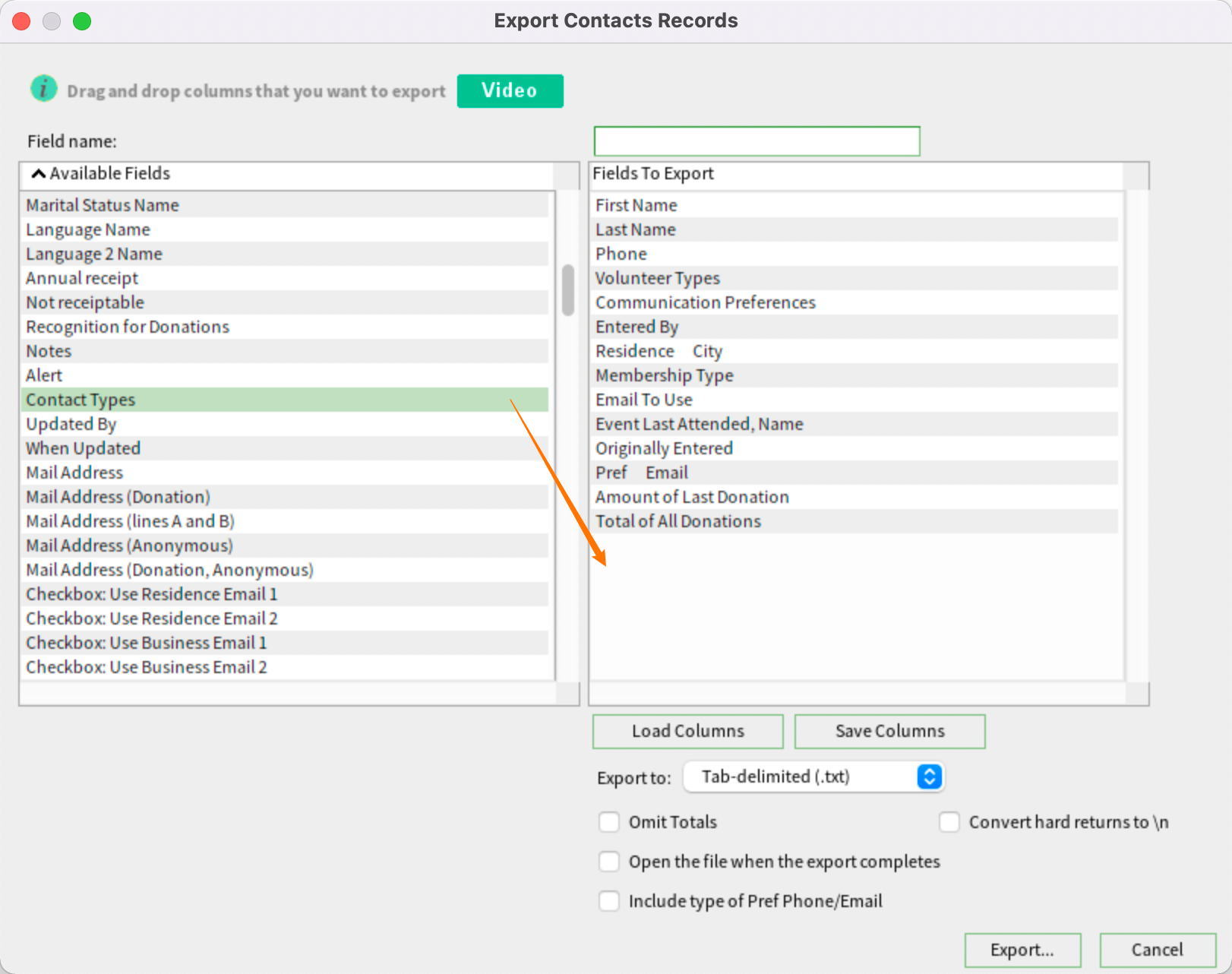
If you want to exclude any of the chosen fields, drag them away from your fields to be exported list to the list on the left.
If you want columns to appear in a different order in the output file, drag them up or down in the list of fields to export.
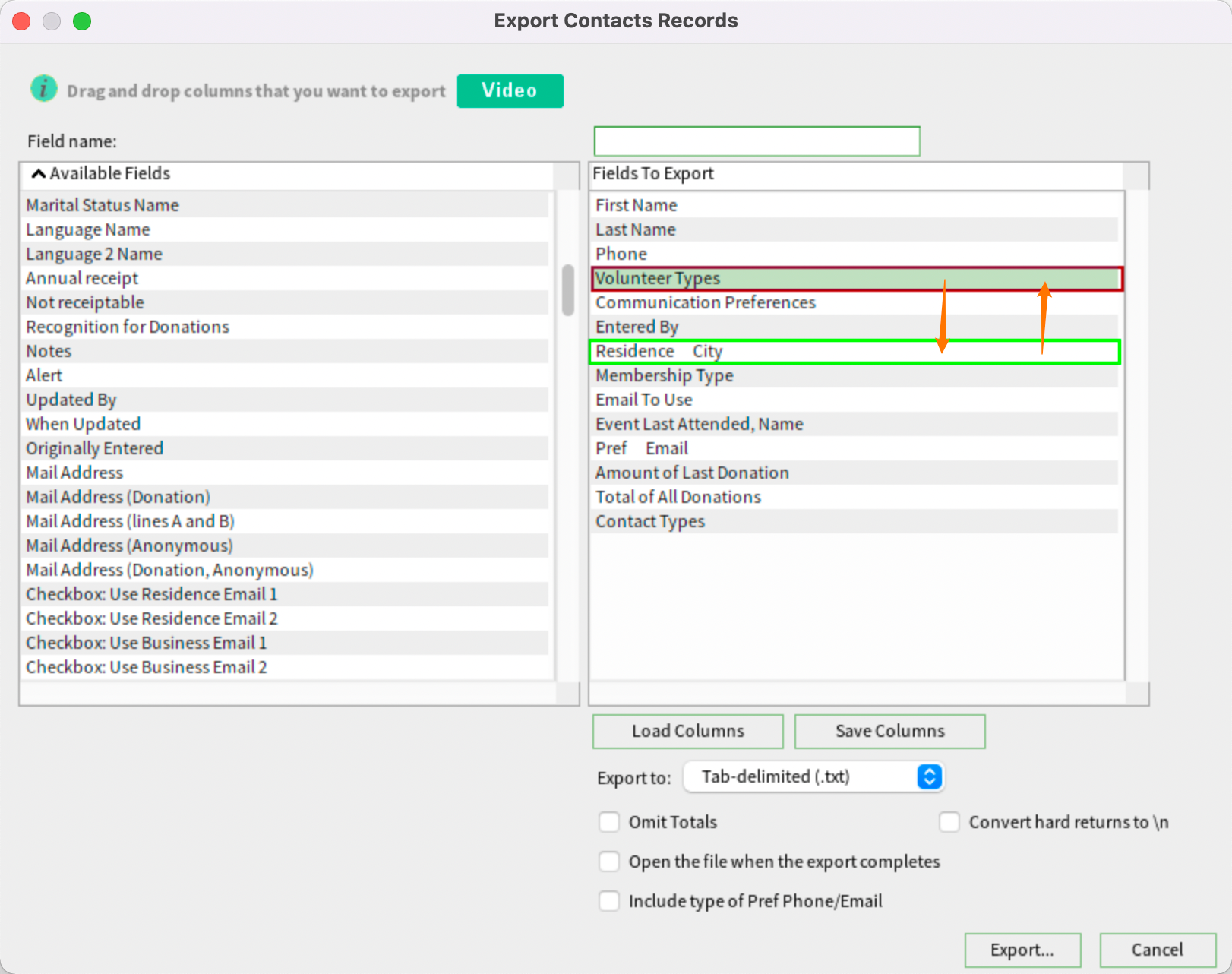
You can also specify either a tab-delimited text file or a csv file. If you check the box to open the file once the export is completed, the exported data file will open immediately after being created.
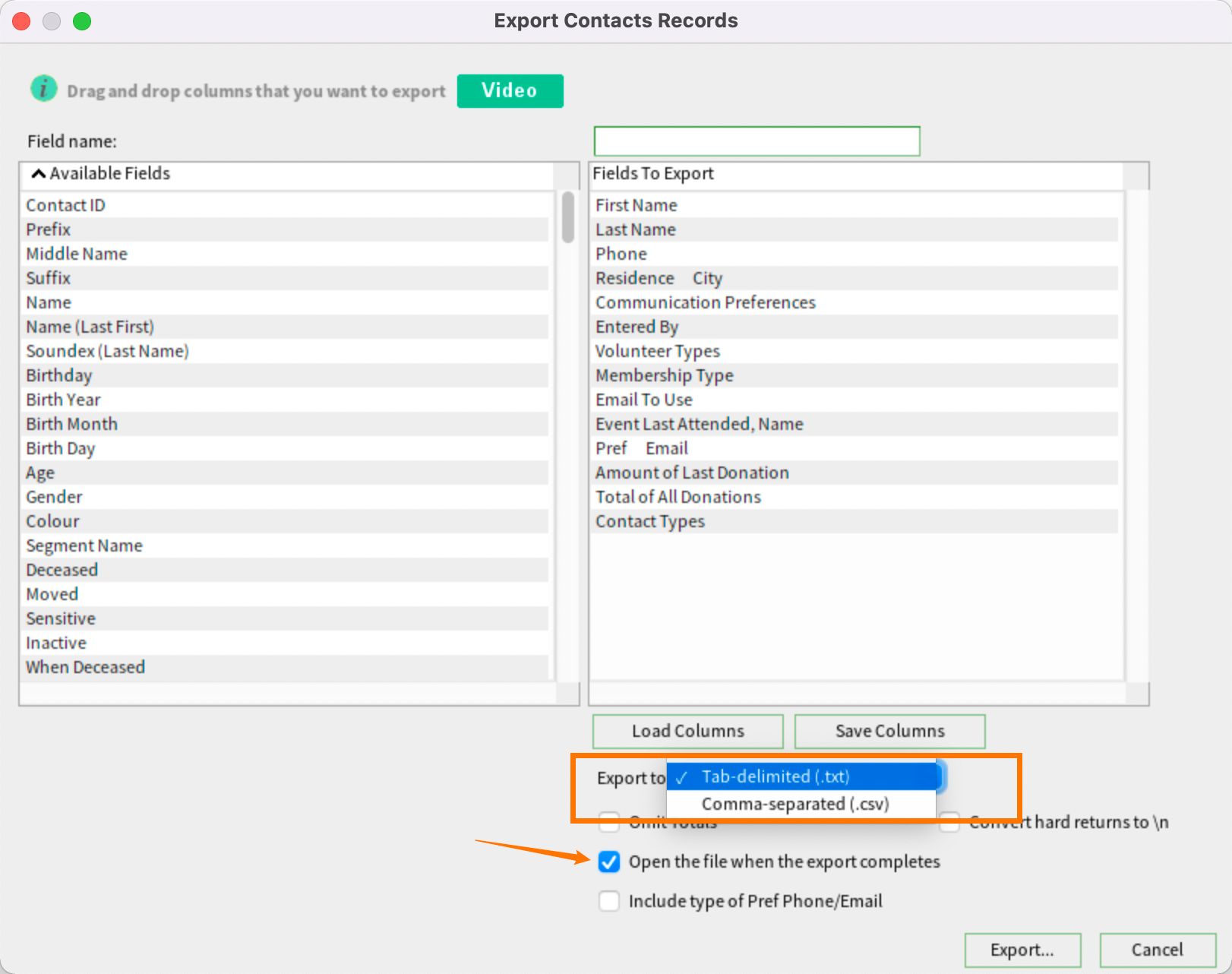
When you click Export, Sumac asks you where you want to save the file.
Next Sumac shows you the progress of your export in a window in the bottom right, so you can see when your entire list has been exported and saved.
To open the exported data in a spreadsheet or word processing program, right-click on the file and select the program to open it with. That’s it - the export is complete!
Our products got an upgrade!
Some screenshots and help videos have been made using older versions of our products. Though your version's colours and themes may appear different than what you see here, the instructions, links and advice in this article are still accurate and useful!
Related Articles
Sumac and QuickBooks: an Introduction
Sumac can integrate directly with QuickBooks to send General Ledger Entries from Sumac to QuickBooks for financially significant types of data. What versions of QuickBooks can Sumac integrate with? Sumac can export to QuickBooks Online or QuickBooks ...How to Set up MailChimp Integration in Sumac
In order for Sumac to export email addresses over to MailChimp, you need to give Sumac some information about your MailChimp account so that Sumac knows how to do this. This is set up in Field Values. 1) In your Sumac console, click Utilities > ...How to Set up Constant Contact Integration in Sumac
In order for Sumac to export email addresses over to Constant Contact, you need to give Sumac some information about your Constant Contact account so that Sumac knows how to do this. This is set up in Field Values. 1) In your Sumac console, click ...Reporting in Sumac Case Management for Hospices
Sumac has many built-in reports, as well as precise searching and flexible export options to customize your reporting. Using search and export for custom ad-hoc reporting This article tells you how to search using the search panel. You can also ...Reporting in Sumac Case Management for Health and Social Services
Sumac has many built-in reports, as well as precise searching and flexible export options to customize your reporting. Using search and export for custom ad-hoc reporting This article tells you how to search using the search panel. You can also ...
Societ Academy
Learn what you need to know, any time. Free!
- High quality training on demand - sessions are available every day, so you can access training that fits into your schedule.
- Training sessions that are easy to follow - helpful tips throughout each session, and access to training moderators ensure your questions get answered.
- A certificate of completion - you can request a certificate of completion for every session you attend.