Can Sumac store files in the database?
If your organization is using our cloud-hosting service, you can upload files right into Sumac so they are stored in the database.
You can save files to contact records, or to communication records in Sumac. If you are using a Custom add-on or Case Management, you can also upload files to custom records or case records.
This means that regardless of where the file was originally located - e.g. on your computer, your office server, or even a cloud-based file sharing solution - you can open the file within Sumac any time. Even if you move the file or it is deleted from its original location, you can always access it.
You can upload a file to a Contact or Communication record directly;
or link a file that was previously uploaded to the Sumac database.
To add a file to the Sumac database, go to Utilities > Customize Database > Field Values in your Sumac Console:
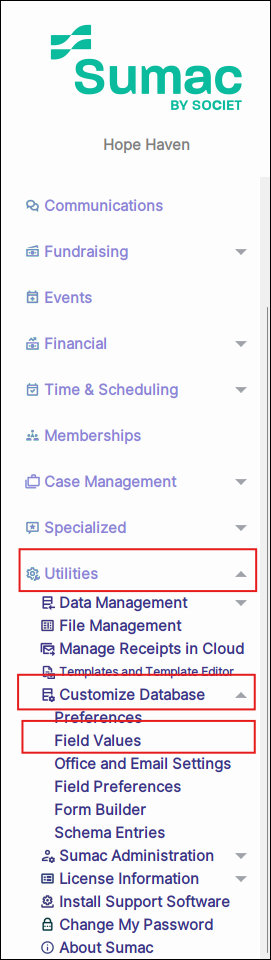
Choose the area you want to customize (e.g. Communications), and "Files" in the Field Values column, and click New.
Choose a file from your computer/server, add a Description and click OK to save it into Sumac.

Remember: if you store the file in Sumac, then later decide to make changes or revisions to the file down the road, you'll need to upload the new, updated version of the file to make sure Sumac is storing the most current version.
Whatever option you choose, when you want to find that file later, you don’t have to hunt around to find it – you can open the file from within Sumac!

Maximum File Sizes:
Files uploaded via Facts or Communication record: 16MB
Files uploaded via Field Values: 5MB
Files uploaded via Attachments tab: 25MB