The Sumac Dashboard
Sumac Dashboard Features
Upon logging into your Sumac Database, you will first see your Sumac Dashboard! The Dashboard is highly versatile and contains a wealth of useful data in a summarized format.
One feature of the Dashboard is that it can be shown or hidden. To hide the Dashboard, click on "Dashboard" in the left menu.
Your dashboard will now be hidden, displaying only the menu. To show your dashboard again, simply click the dashboard button once more.
On the Dashboard display, the links are clickable and will show a report related to the corresponding information.
You can access the Sumac Blog, view Sumac Webinars, visit the Support Portal, or provide Feedback by clicking on the relevant headings on the Dashboard.
You can access important information from your Dashboard. This includes your Donor Summary, Donation Summary, and Membership Summary. The data in these summaries are connected to various records and views. When you click on the linked data, the relevant information will be displayed.
Once the relevant data appears, you can view, edit, export, print, or manipulate it in any way you desire!
You can select the Dashlets you want to display in each data group, allowing you to view the information that matters most to you.
How to configure your Sumac Dashboard
Click the Gear icon in the top right of the Dashboard to open the Dashboard settings.
Each segment of data - donor summary, donation summary, membership summary, meetings and reminders, and so forth - is called a Group.
Click on each Group to view the Dashlets in that group. You can rearrange the order of the dashlets and drag and drop the relevant dashlets from the list available on the left.
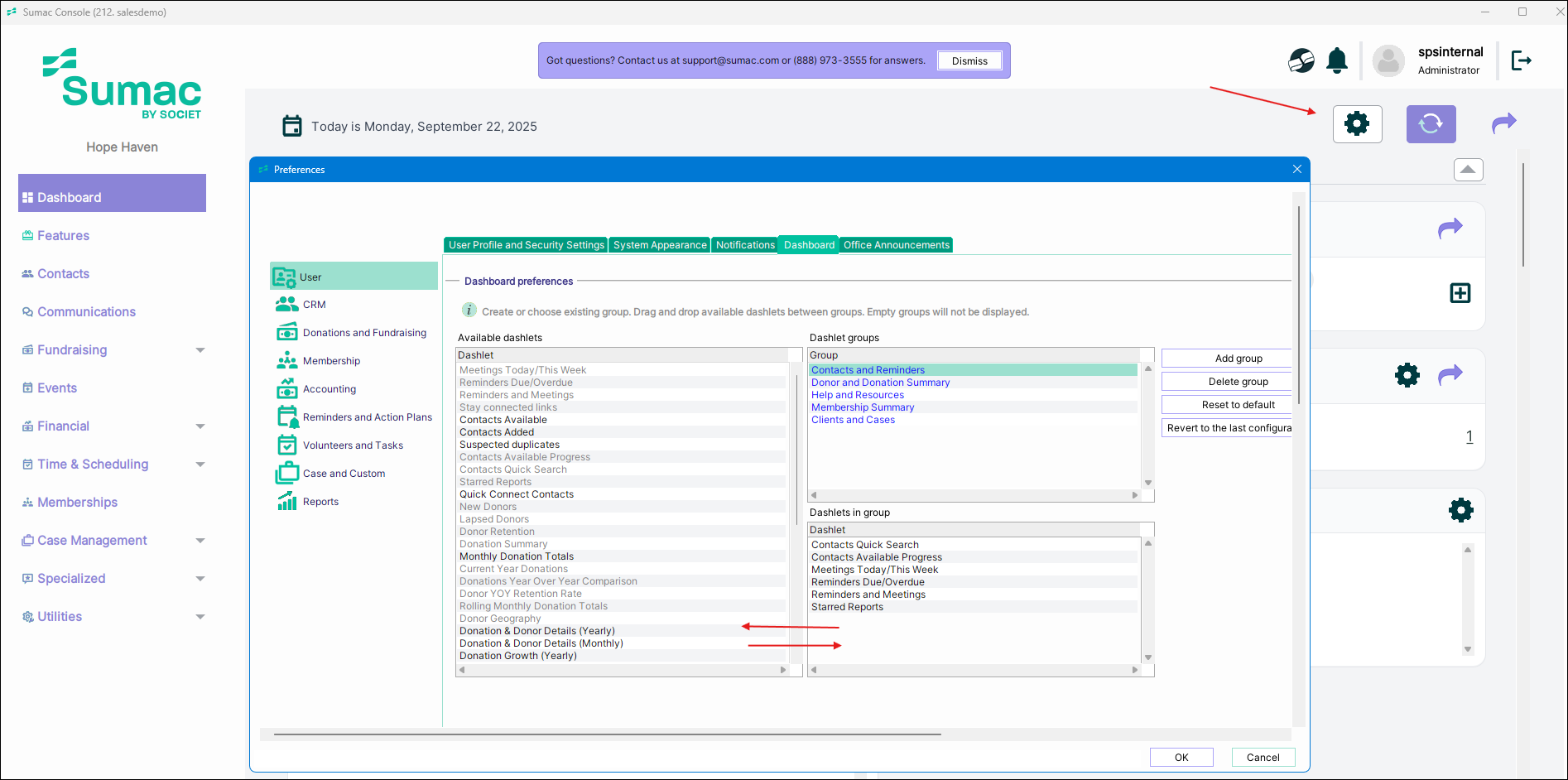
Each segment of data - donor summary, donation summary, membership summary, meetings and reminders, and so forth - is called a Group.
Click on each Group to view the Dashlets in that group. You can rearrange the order of the dashlets and drag and drop the relevant dashlets from the list available on the left.
You can rearrange the order and create your own Dashlet groups.
You can also collapse and expand Dashboard Groups by clicking the arrow next to the Dashlet group names.

Sumac will save and remember these preferences for each user in your database!
That's it! A wealth of information is available in your Sumac Dashboard. It provides a bird's eye view of crucial data, with easy access since the information is just one click away.