How to use Search Builder
Search Builder lets you search for contacts based on any criteria in the database, such as contact type and donation information.
In this example, we'll look at creating a mailing list for a holiday campaign. We'll send solicitation letters to anyone who has donated in the past year, or attended your fall fundraiser, but not board members. Our criteria are:
1. has donated in the past year, or
2. has attended the fall fundraiser, and
3. is not a board member.
Start by creating a new search criterion or by clicking New Criterion in the top left.
First we'll find the people who donated in the last year, so we can name this criterion “donated in the last year.” In search builder, criterion names are optional, but are often convenient to help you remember the structure of your search.
To find those contacts, choose the Criterion Type of "Donation: made donations matching assorted criteria."
Now you can define all the criteria for your donation search. For this example, let’s choose the Time Period, Prior 366 days, to find contacts who donated in the past year.
Click OK to save this criterion. A box appears which represents all the contacts who donated in the past year. Click Search, and Sumac performs the search, showing how many contacts are represented by this criterion.
Next, we want a search criterion to find contacts who attended our fall fundraiser. Click New Criterion to create the next search. Name this search “Attended Fall Fundraiser.”
Attendance is tracked using Communication records, so choose the Criterion Type of "Communication: contact sent/received a communication matching assorted criteria."
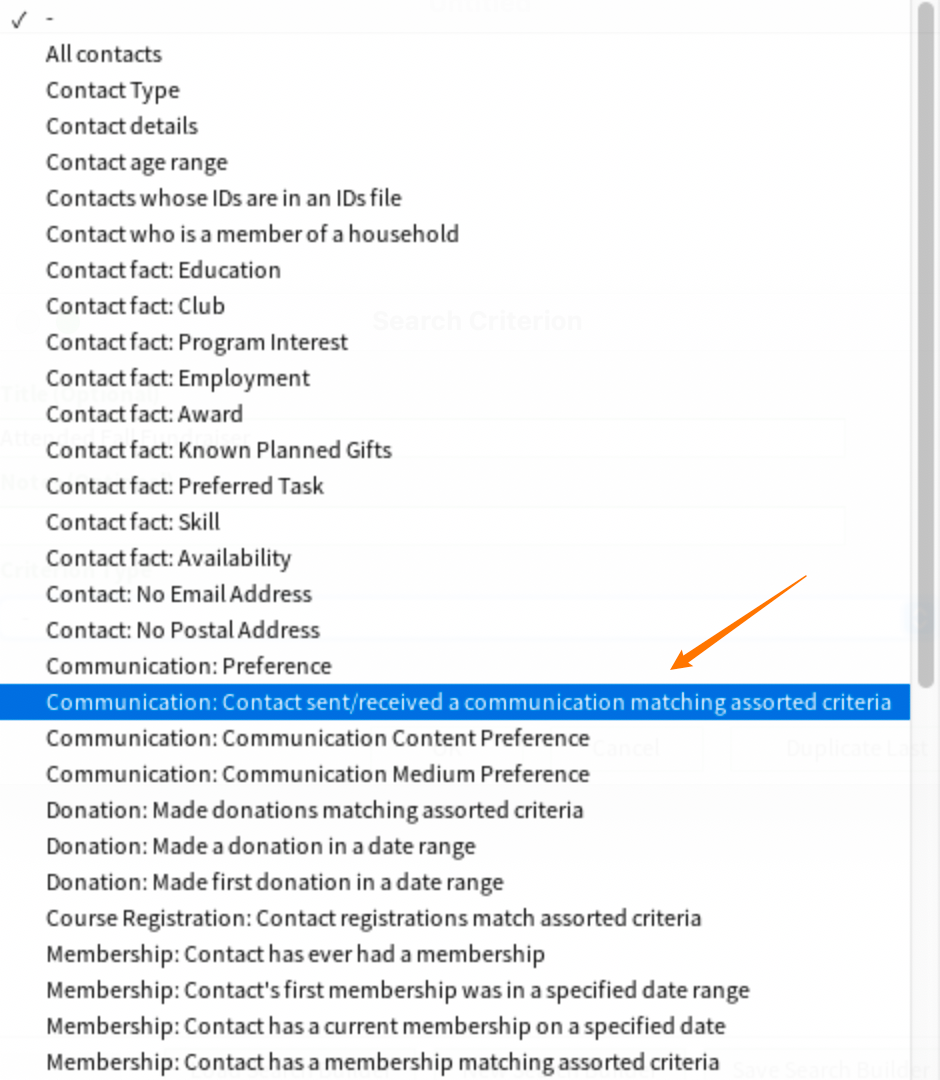
Choose the Event: Fall Fundraiser and Choose type of communication: Attended event. Click OK.
Move the second criterion next to the Donation search.
Finally, make a New Criterion to exclude Board Members. Click New Criterion. Name this search “Not Board Members.”
Choose Criterion: Contact Type and select Contact Type: Board Member.
This will find all the contacts who are board members, but we want to find all those who are not board members. Every search criterion in Search Builder has a check box to reverse it. Check Reverse the search to tell Sumac to find everyone who is not a Board Member.
Next, connect these individual searches. Select the Donation and Communication search criteria (Ctrl+Click) and click New Connector.
For this example, choose the OR connector, since we want to find contacts who donated in the past year, or attended the Fall Fundraiser.
When you click OK, Sumac creates a new box, which represents a list of contacts who either donated in the last year, or attended the fall fundraiser.
To exclude the Board Members, select the Board Member criterion, and the connector. Click New Connector.
This time choose AND, because we're looking for contacts who either donated or attended AND are not Board Members.
This new box represents contacts who have either donated or attended the event, but are not board members.
Click Search at the bottom, and Sumac performs all the searches and shows how many contacts are represented by each criterion.

You can save searches built in Search Builder as a Group in your database, which is very useful if you want to run the search regularly.
To save your search, Click Save Search Builder at the bottom of the window:
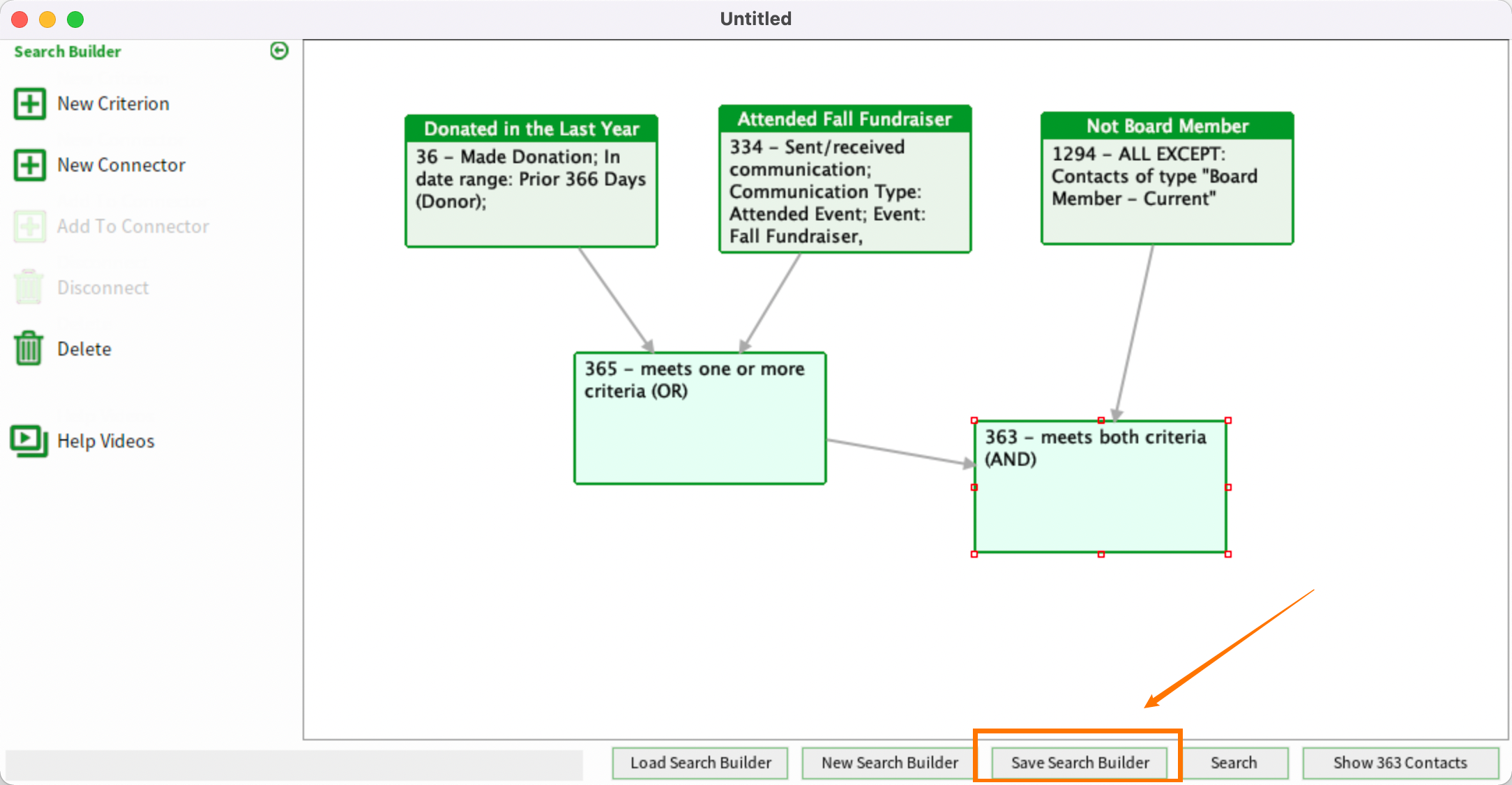
Then save the search as a new Search Builder Group by choosing the Group Type, providing a description, and clicking Save.
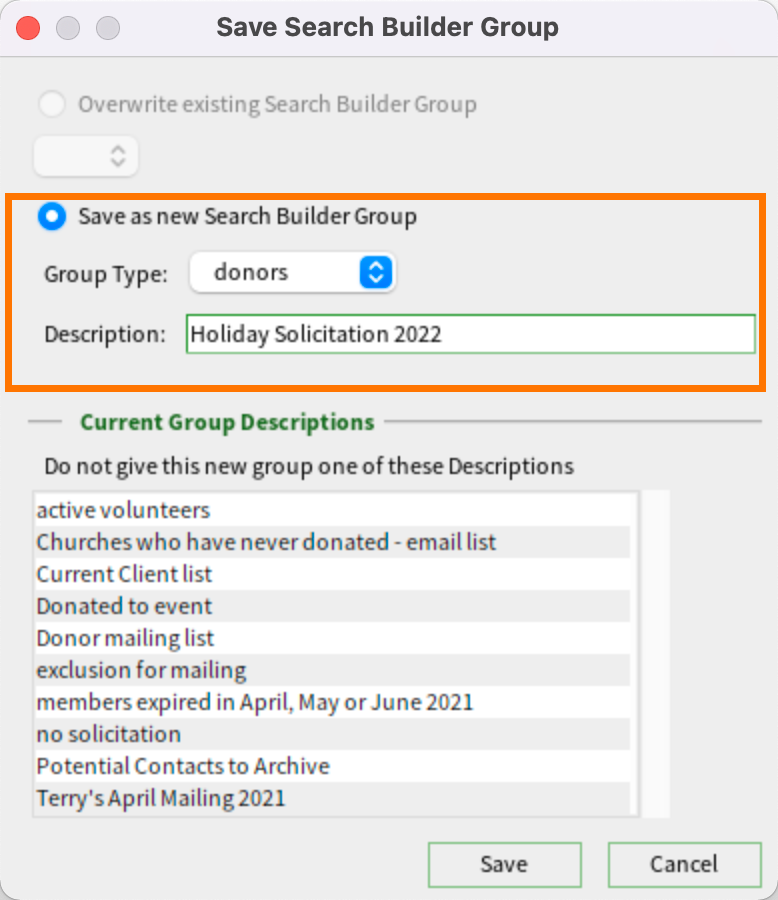

Sumac saves the search criteria. It does not save the list of contacts. Each time you use the saved search builder group, Sumac re-does all the searching to produce a list of contacts that is correct at that moment. Next year, if you use the search again, it will probably produce a different list of contacts.
Now that we've found the contacts we want to solicit, select the final criterion that represents that list of contacts, and click the Show Contacts button.
Sumac opens the contact list with 363 Contacts for our example.

In order to load a saved Search Builder criteria group, click Load at the bottom of the Search Builder window, and select the necessary group.
Search Builder groups can also be loaded as a search criterion in the Advanced search panel of any area in Sumac: