How to - Printing in Sumac
The Print button is available in almost every list window.
When you click Print, you'll see the printing setup window. The first step in printing is to choose what information you want to print. You can drag any fields from “Available Fields” into the list of “Fields to Print.” You can also remove any unwanted fields by dragging them back to the Available Fields list.
To rearrange your fields in a different order in the printed document, you can drag the fields up or down in the list.
The second step is to format your page so that your printed document prints the way you want. Notice the vertical red line below. Anything to the right of this line will not be printed.
To make your information fit on one page, remove columns that are not necessary, narrow your columns, increase your row height, or change your paper size and orientation.
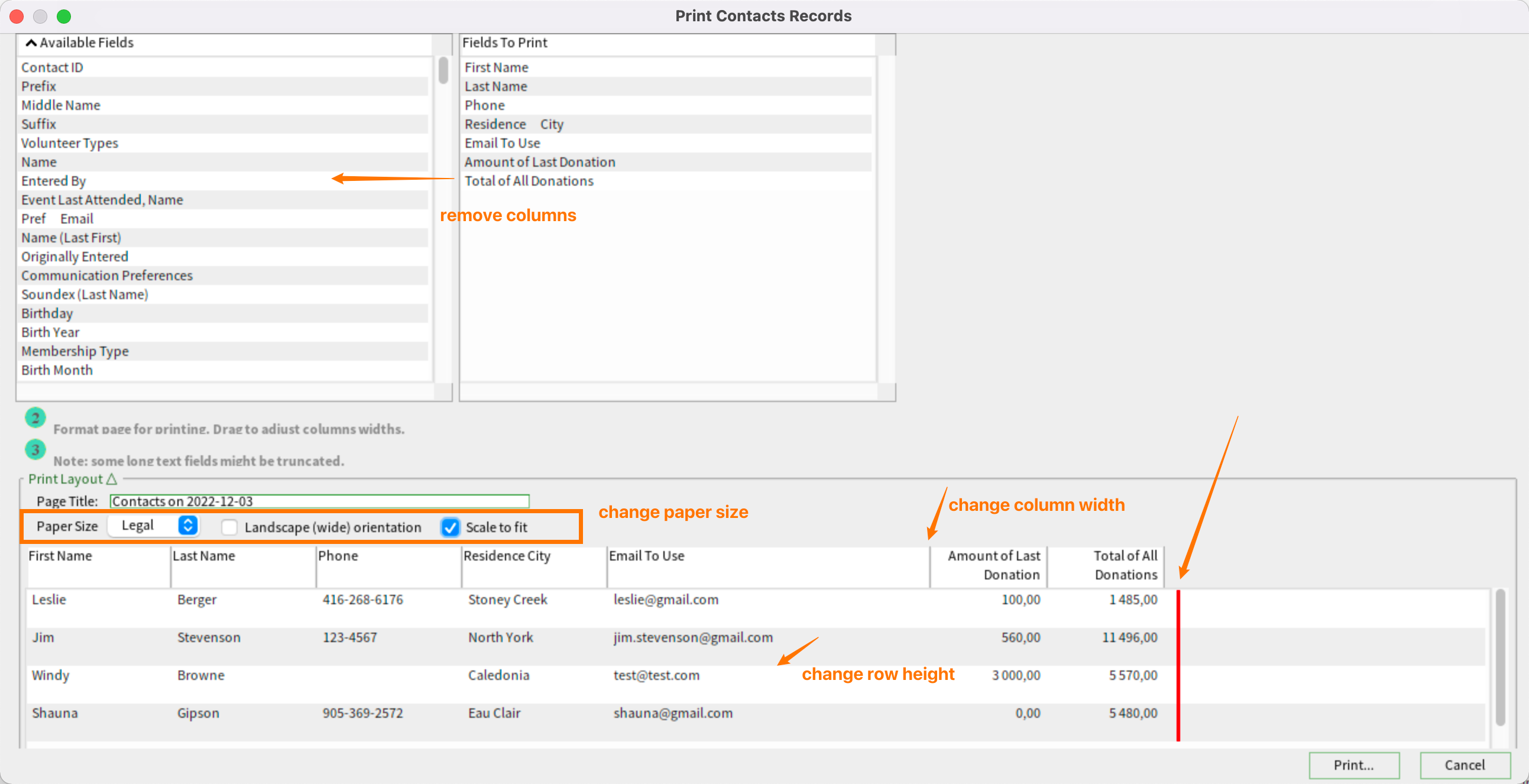
When you are satisfied, click Print, and Sumac sends the document to your printer.
