How to personalize Sumac's appearance
A great way to personalize your Sumac experience is to change the appearance of Sumac so it suits you best. This helps you do things like increase the font size or spacing in Sumac so that your data is easier to see, or adjust tooltips to provide more or less text according to your preference.
To adjust Sumac's appearance, from your main console, click Utilities > Customize Database > Appearance. Sumac presents this window where you can adjust several Appearance options:
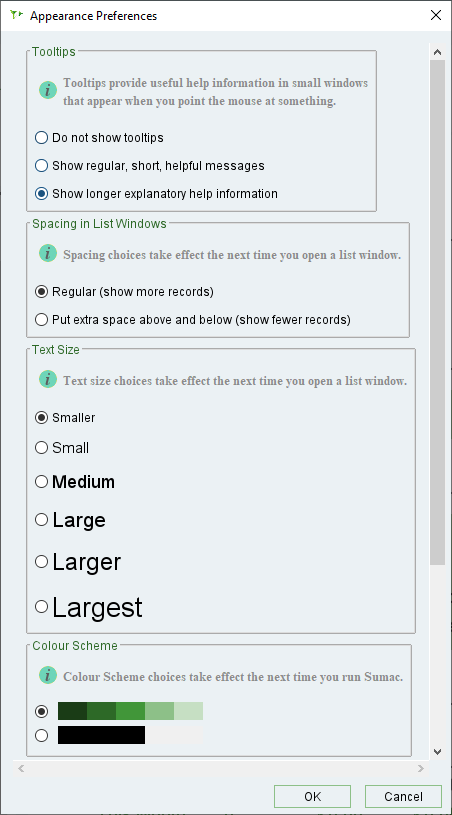
Tooltips
As you navigate through your database and hover over buttons and other items, Sumac can show you tooltips that describe what different buttons and features allow you to do. Really adept Sumac users might be annoyed by having little tool tips appear next to their mouse all the time. Other users might want a little bit of guidance, and very new users may want a lot of guidance! You can choose to hide tooltips completely, show short tooltips, or long explanatory tooltips according to your preference.

Tooltips are very helpful for choosing the right report! When running any of the built-in reports in Sumac, you can hover your mouse over a report name to get a description of what that report provides. The longer the tooltip, the more detailed summary Sumac shows for what each report includes. This is a great way to learn which report is the best one to use for whatever you are looking for in the moment.
Spacing in List Windows
Some users have varying degrees of comfort with reading text on a computer screen. If you find you are having trouble seeing your list of data in Sumac, try increasing the spacing in list windows. This will put extra space above and below records that are showing in a list. Choosing this option may help you see your list of data better.
Although this means fewer records are able to show in the list, Sumac will increase the size of your scroll bar allowing you to easily scroll through your list to see more data.
Text Size
Some users have varying degrees of comfort with reading text on a computer screen. If you find that the font size in Sumac is too small, and you’re having trouble seeing your data in Sumac, try making the font a bit bigger to make things easier to see. Sumac provides font sizes from very small to very large, allowing you to find the best fit for your eyes.
Although this means fewer records are able to show in the list, Sumac will increase the size of your scroll bar allowing you to easily scroll through your list to see more data.
Colour Scheme
Some users have varying degrees of comfort with reading text on a computer screen. This is why we have provided a high-contrast colour scheme for Sumac. This provides more a more black-and-white display of Sumac, which makes seeing and navigating through Sumac easier for users with poor vision.

Sumac's Appearance options are user-specific, so any changes you make here will affect only you, and not your colleagues.