How to edit or remove existing users
Users are people who can log in to use your Sumac database. This article describes:
- What types of users you can have in Sumac
- How to create a new user, or edit an existing one, and
- How to remove a user's access to your database.

If you are looking for help with editing an existing user, check out this article for guidance.
Types of Users in Sumac
Users fall into two basic categories based on the permissions that are assigned to them. Users can be admin or non-admin users:
- Admin users have permissions that allow them to make changes to how Sumac works. They can create other users and control what other users are able to do in Sumac, as well as set up defaults, hide fields or tabs, etc.
- Non-admin users are the bulk of your users in Sumac. They perform regular tasks like creating new records, updating existing records, running mailings, or pulling reports. The areas of Sumac that non-admin users can see, and the tasks the can perform depend on the permissions assigned to them.
Editing Users
To create a new user, or edit an existing user, log in to your Sumac database. In the Sumac console, click Utilities > Sumac Administration > Users. This opens your user list, providing you with three options:
1) Click New to create a new user.
2) Select an existing user name and click Delete to remove it.
3) Double-click an existing user's name to make changes to that user's permissions.
Have a look at the how-to video below to see how to manage user profiles in Sumac:
Note: you must be a Sumac Administrator in order to add, edit, or delete user accounts in Sumac.
To add a new user, click "New." Give them a log in name, then
How to Remove User Access
There are two options remove a user's access:
- Check the Locked (log-on is prevented) option. This keeps the User's profile intact in case you may reactivate it at a later time, but prevents the User from accessing Sumac.
- Follow the steps above to edit or create a User profile, double-click the user, and check the "Locked" option.
- Delete the user to remove their User profile entirely.
- Follow the steps above to edit a User, click on the User you want to remove, and then click "Delete."
Linking Users to their Contact records
It is a good idea to link a user to their Contact record in your Sumac database. This allows them to upload a profile picture and use the Forgot Password feature on the login screen. Here's how:
In the user profile, find the Contact field. Click the Contact icon next to this field:

That opens a new window where you can type your user's last name to find their Contact record in Sumac. Double-click their name:
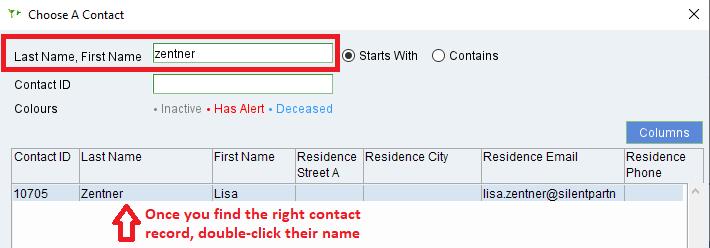
Sumac will associate the user's account with their contact record.
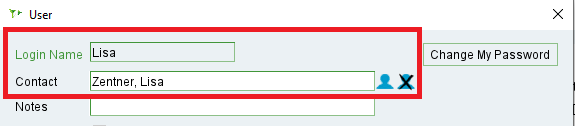
Click OK to save this change, and now your user can upload a profile picture, or use the Forgot Password feature if they ever have trouble logging into Sumac!
In the user profile, find the Contact field. Click the Contact icon next to this field:
That opens a new window where you can type your user's last name to find their Contact record in Sumac. Double-click their name:
Sumac will associate the user's account with their contact record.
Click OK to save this change, and now your user can upload a profile picture, or use the Forgot Password feature if they ever have trouble logging into Sumac!