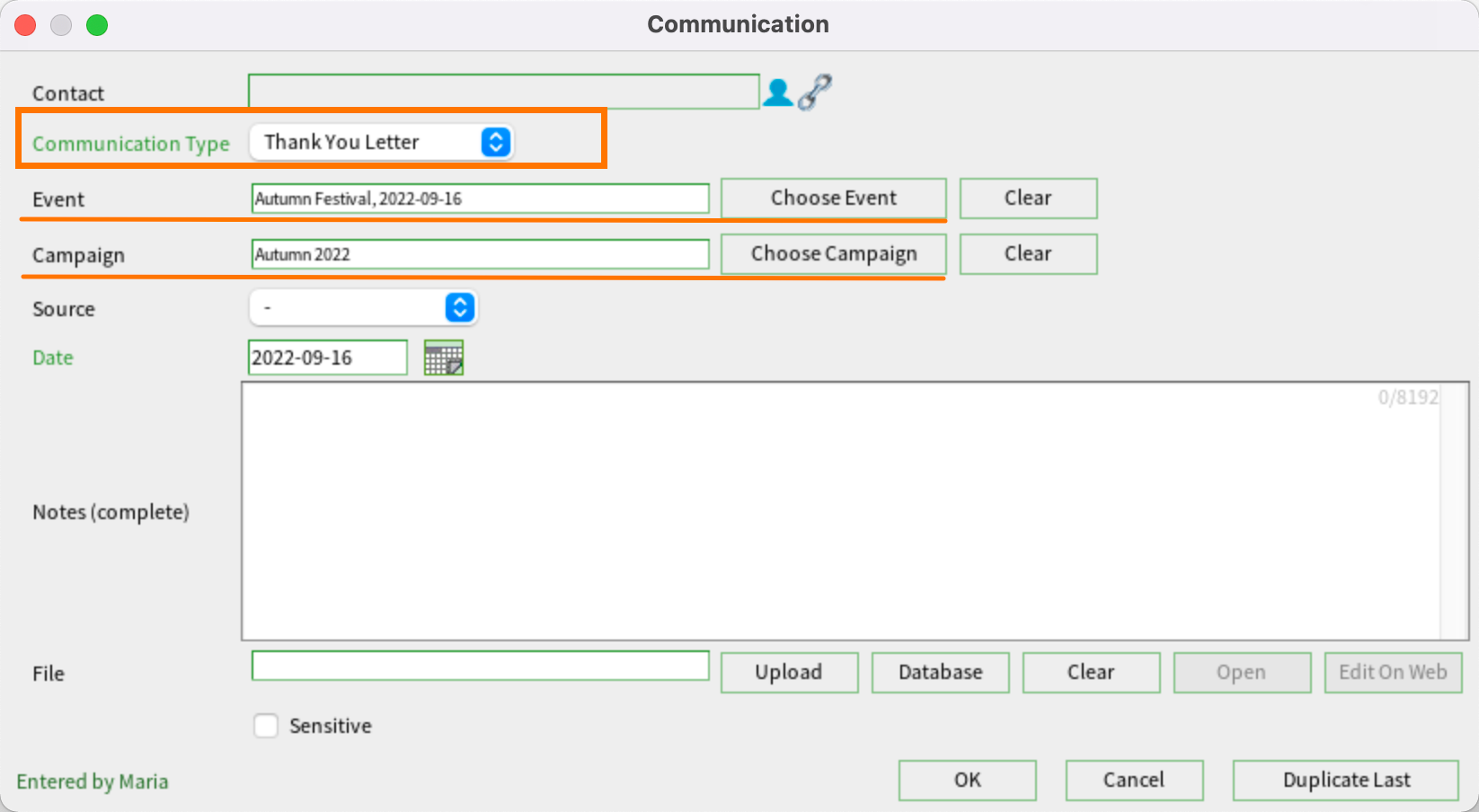How to Explore Communications records
In the Communications window under Reports is the Explore button.
This button allows you to set up multiple searches and compare the results.
For example, let’s say you want to see everyone solicited in your last campaign, who attended an event that was part of that campaign and who donated as a result. The first step is to define your search criteria. To do this, click New.
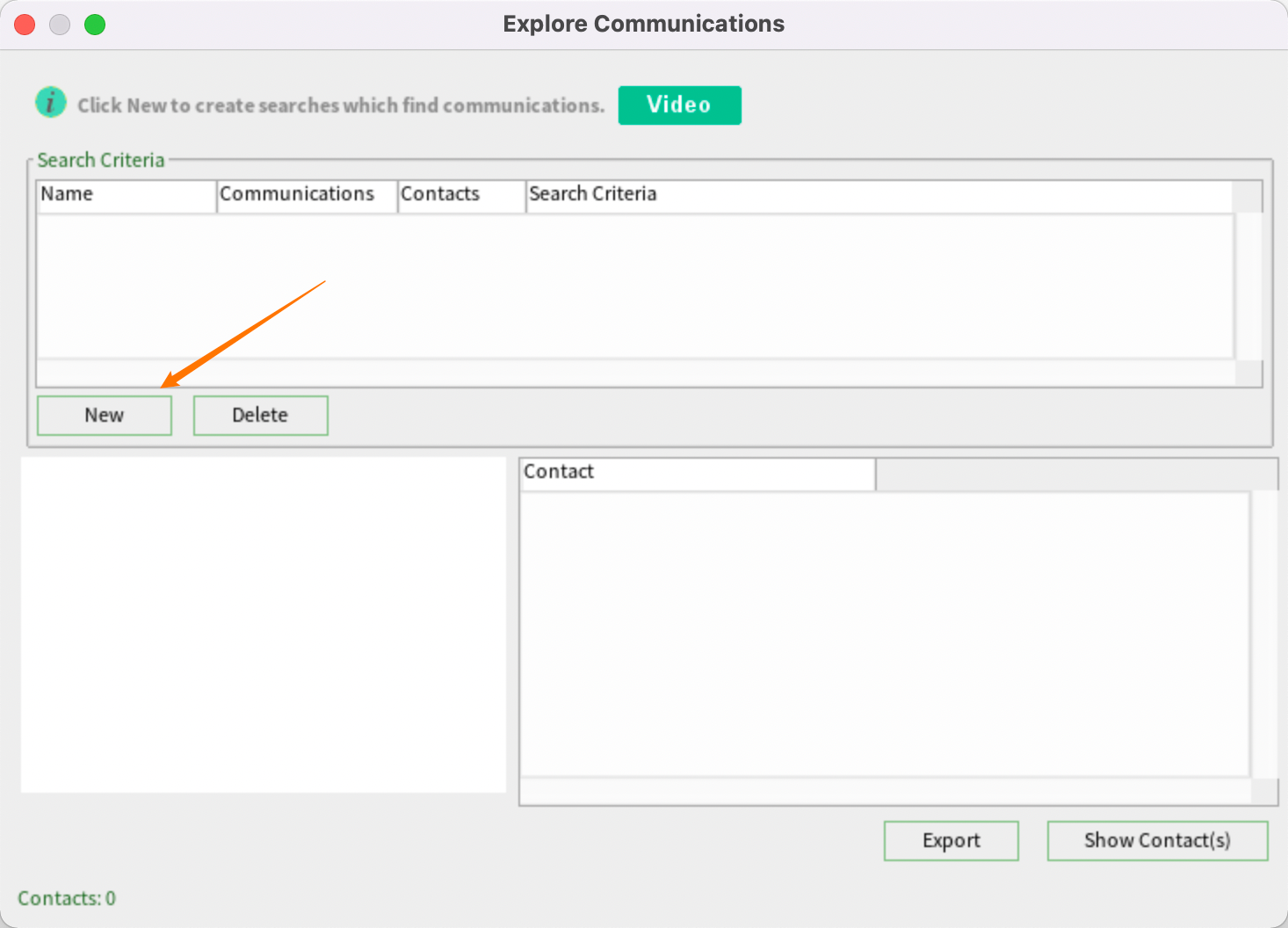
Name your search. I this example, we’ll name the first one “Solicited.”
The next step is to define the communications to be found. You can define the search by date range, campaigns, communication types, and events.
In this case we want to find everyone who was solicited under Autumn campaign, so we’ll add this campaign to the criteria.
Then under Communication Types, choose “Solicitation.” Click OK.
Here you’ll see the results of our “Solicited” search. Note that 135 communication records match the search criteria, and that these communications identify 135 distinct contacts.
Now we need to find who attended the “Autumn Festival” that was part of this Autumn campaign.
Click New. We’ll call this one “Attended.” Sumac records event attendance as a communication type so we’ll find it here.
Once again, Sumac instantly performs the search and shows the results.
Now we want to find which contacts donated to the campaign. Click New, and we’ll name this search “Donated.” You’ll notice that “Donation” is not an option under Communication Types. However, any time we receive a donation, we send out a thank you letter, so we can choose the Communication Type: Thank You Letter, and select the Autumn campaign, then click OK.
If you select all the criteria, Sumac generates a Venn diagram showing contacts who fit all or one of the criteria.
To have a closer look, the name of each search and each number in the Venn Diagram are clickable.
So, to look at people who were solicited and attended the event, but did not donate, click the number 81, and Sumac shows the contacts in the bottom right of the window. If you decide that you want to see the full contact details of these 81 people, or perform some action, like send them all an email, click Show Contacts to see them in the Contacts list window. You now have all the power of the contacts list.
You’ll find that Explore Communications comes in very handy, but it only works if you take care to track your communications properly.
Sumac can automatically save communication records when you perform communications by doing mail merge, generating labels, or sending bulk email.
When saving these communication records, be sure to use appropriate communication types and relate them to the relevant events and campaigns.