Create a New Communication Record
Communication records let you track any interactions with your contacts. Sumac can automatically create communication records when you generate mailing labels, send email, and do mail merge operations.
To create communication records manually, you have two options.
Add From Communications
Login to Sumac and click Communications in the menu.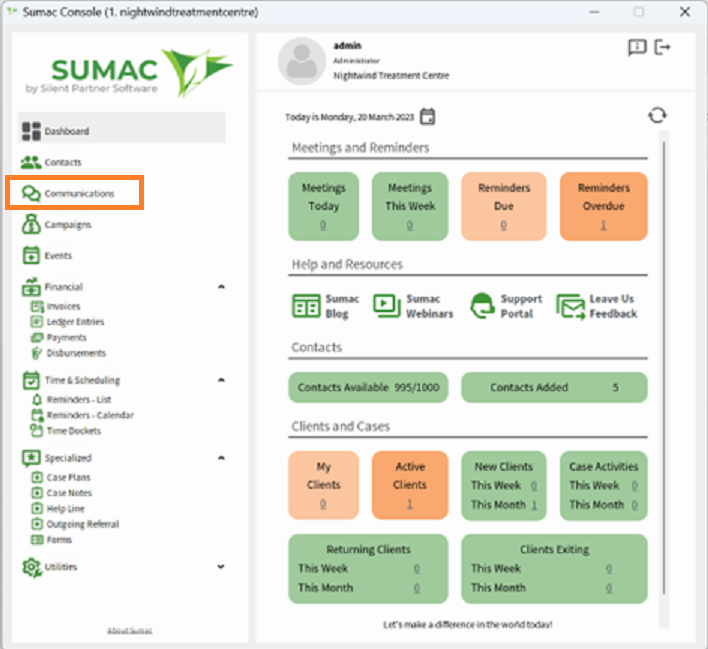
Click New to open a new communication record. Add the details of your communication and click OK to save.
Add From Contacts
Login to Sumac and click Contacts.
Select the contact for which you want to add a communication record. Then click the Add to Contact button.
This button allows you to add new records of any type, connecting them to the selected contact. From the list, select the type of record you want to add.
In this example, we're adding a communication record. Notice that Sumac automatically filled in the contact's name and the current date. You can override the date by clicking the calendar icon.
Notice that you can associate an Event or Campaign with a communication record.
- Associating a communication record with an event makes it really easy to track event attendance.
- Associating a communication record with a campaign makes it easier to compare which contacts received solicitation letters, and which contacts made donations as a result.
Include any necessary notes about the communication record. You can summarize a phone discussion, or if the communication being recorded was an email, you can copy the body of the email and paste it into the notes field to save a complete record of the email.
You can also attach a file to a communication record. So if, for example, the communication is related to a particular document, attach that document to the communication and you can open that file if you ever need to in the future.

If you're recording sensitive or confidential information, you may want to turn on the Sensitive checkbox to ensure that only users with the ability to see sensitive data will have access to this communication record. This is especially useful when recording case notes, or other confidential client-related information
Click OK to save the communication record in your database.
Now that the communication record has been saved, you can easily access it by expanding on the contact to see related information. You can access communication records on the History tab of the contact's record, or by searching in the Communications List