How to Assign Batches

If options or buttons displayed in this article are not visible in your Sumac Donations, your Sumac Administrator needs to turn them on by clicking Utilities > Customize Database > Preferences. Open the Donations tab and check “Show donation batches.” Click OK.
In the Donations list, under Special Editing, there are two buttons – Donation Batches and Assign Batch – which allow you to group donations, usually for a particular bank deposit.
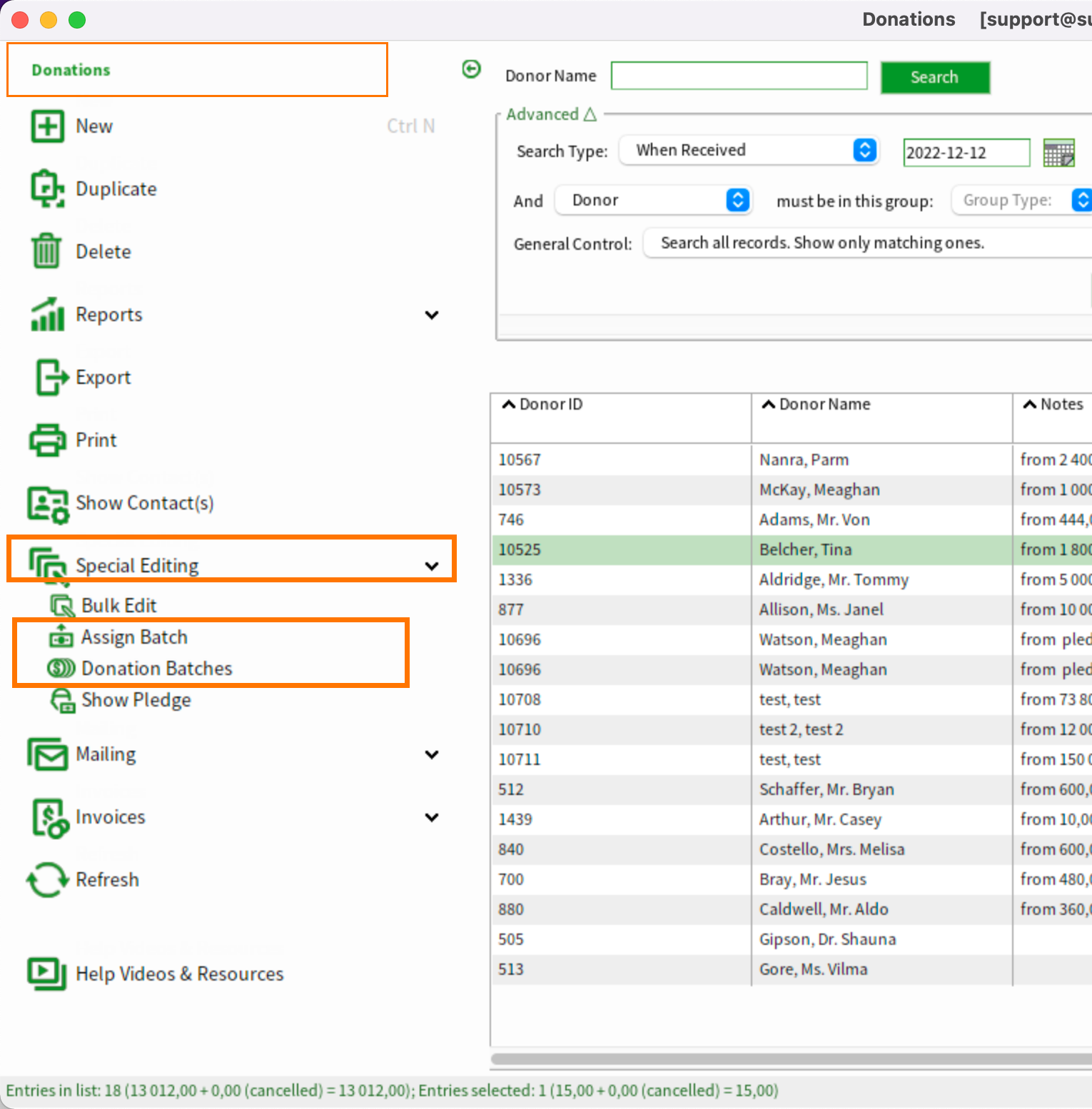
Perhaps you collect donations throughout the week, and take them to the bank at the end of the week. You can group all the donations into a single batch to help you reconcile what is recorded in Sumac, with what you actually deposit at the bank.
To create a new batch
Click Donation Batches, and New.

Enter the batch name. Use a name that describes this deposit. Often the most convenient name for a batch is the date you plan to deposit these funds. For this example, if the batch is to be deposited in the bank on Friday, December 16, 2022, enter “2022-12-16.”
Enter the batch name. Use a name that describes this deposit. Often the most convenient name for a batch is the date you plan to deposit these funds. For this example, if the batch is to be deposited in the bank on Friday, December 16, 2022, enter “2022-12-16.”

Enter the date in the year-month-day format so sorts correctly when reviewing batches.
Record the date you will make this deposit.

Deposited Amount is entered when you return from the bank with your deposit slip, so you can enter the total amount of money you deposited.
Click OK to save this batch.
Adding donations to the batch
As donations come in, assign the donations to the appropriate batch. You can do several at once. In the list of donations, select the donations you want to assign to the new batch. For example, these donations were recorded earlier today, and should be assigned to the new December batch. Click Assign Batch.
Choose the appropriate Batch.
Click OK, and Sumac assigns all the selected donations to the appropriate batch.
Alternatively, as you enter each donation, you can specify its batch.
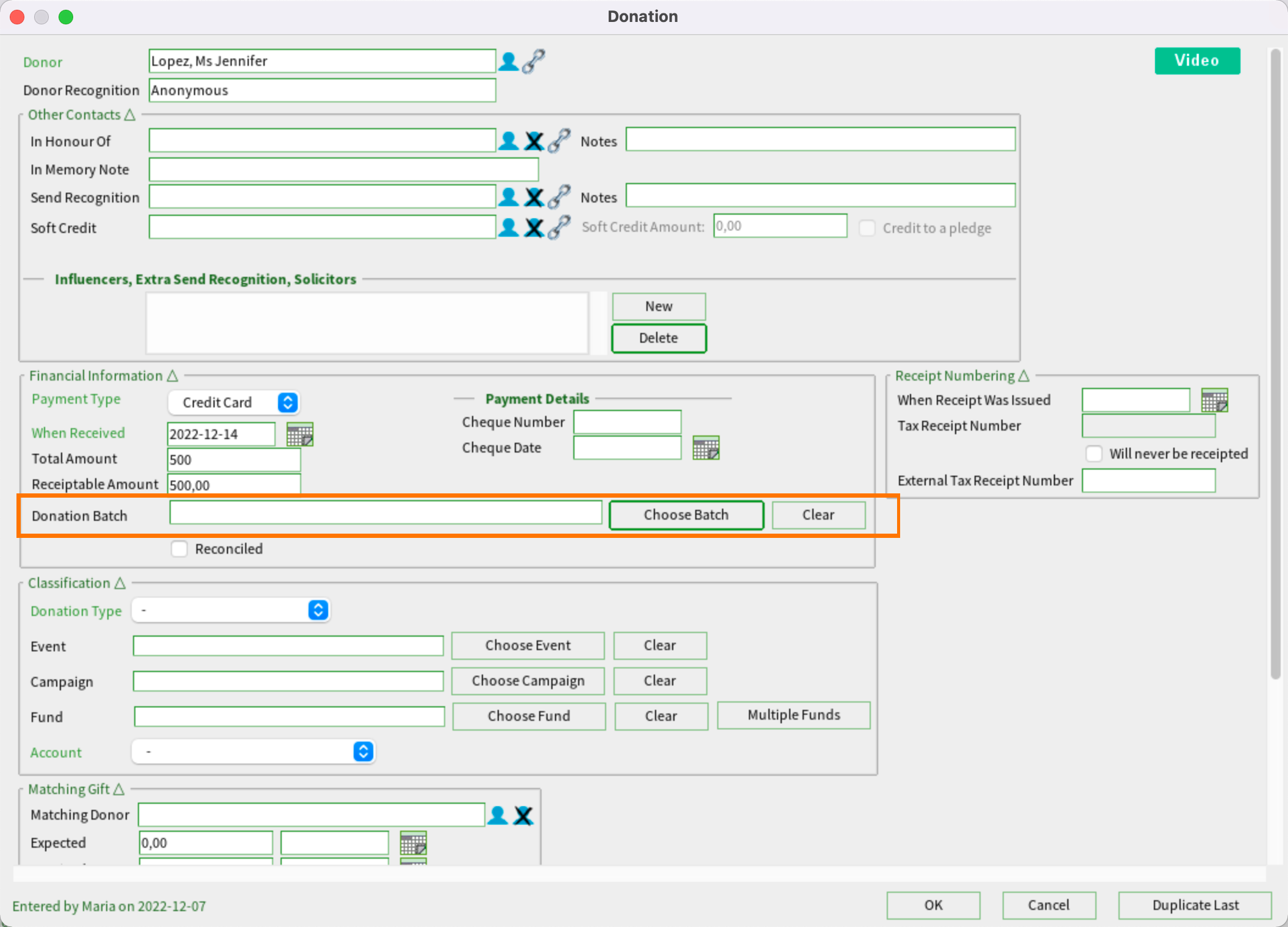
If you look at the Batch List, you can see that Sumac has calculated the number of donations that have been assigned to this batch, as well as the total and receiptable amounts of all those donations.
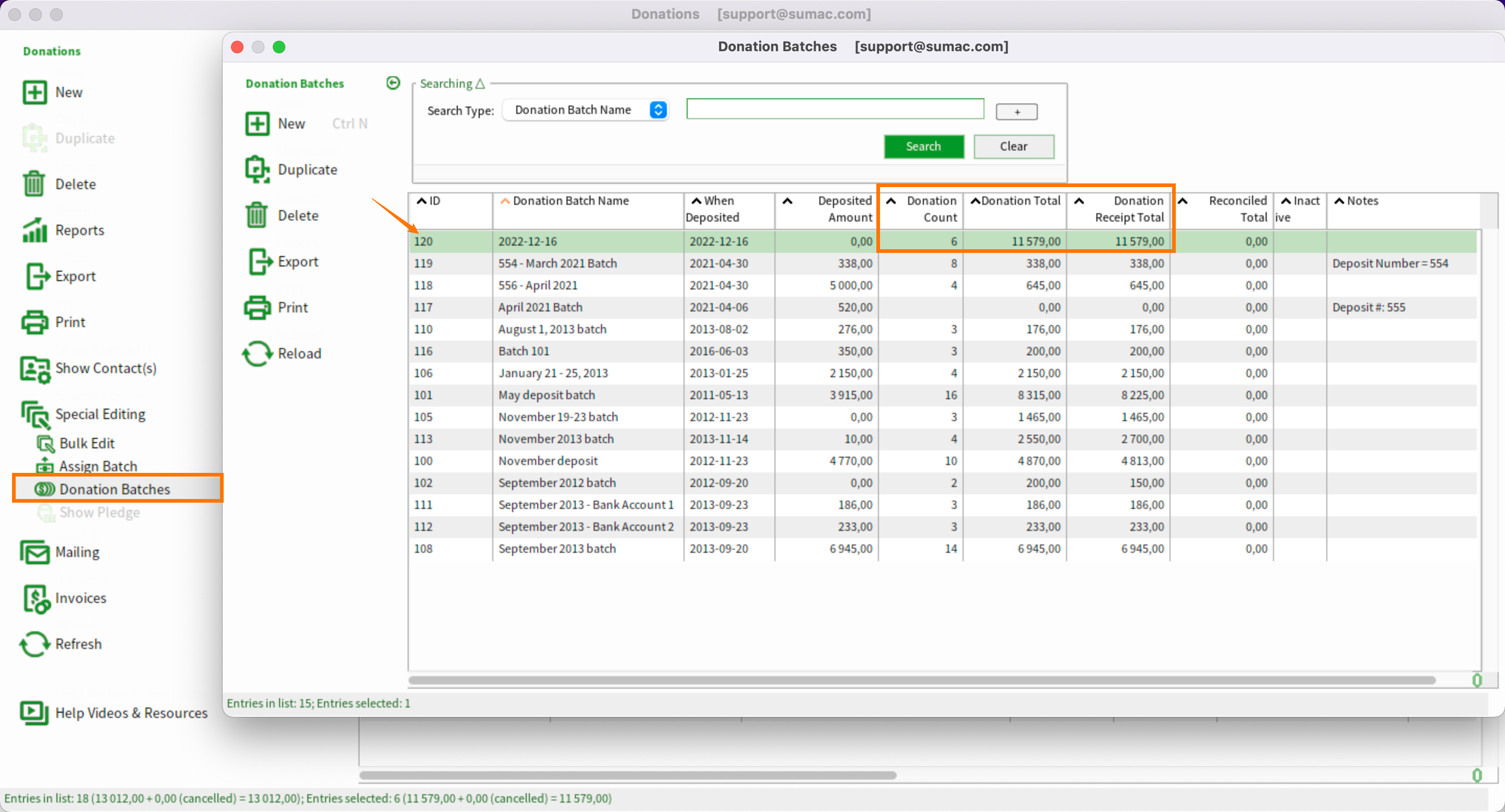
You may want to print a report on this batch to verify that the amount recorded in your batch, and the amount you are depositing match. Open Reports in the Donations area.
Under Reconciliation Reports, there is a Batch Summary and a Batch Detail report, which show donations grouped into batches.
Select the “Batch Summary” report then choose the appropriate batch. Click OK, and Sumac generates a report for this batch showing you all the individual donations, and a grand total at the bottom.
After making the deposit, record the amount you deposited in your batch list.
Select the appropriate batch, double-click it, and enter the total amount you deposited into your bank account.